- EUR
- 4,9773

-
-
-
Member

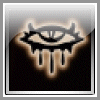

- Putere Reputatie
- 40
- Reputatie
- 10
- Puncte CF
- 15.0
- Usergroups:
Blizzard nu a dat un raspuns exact pt aceasta eroare, dar daca ai jocul original iata ce spune Blizzard:
In most cases this can be resolved using the general troubleshooting steps in sections 1-3. If these have not resolved the problem, it is possible that the cause is related to memory similar to that of error #38.
Please run a memory scan to look for problems. A memory testing tool called Prime95 can be found at the link below:
http://www.mersenne.org/freesoft.htm
Download and install the latest version appropriate for your operating system (you can select to just stress test when asked to join G.I.M.P.S.) and then choose the torture test in the Options menu, select the Blend test and click Ok. This will begin a continuous stress test of your system, it would be best to run this for a long period such as overnight to be sure that there are no problems. If any error messages are returned then these would usually indicate that there is some issue with your computer's hardware.
Some players have also reported system crashes or error messages such as #132 occurring during the installation process. These can be diagnosed through largely the same troubleshooting steps as the same errors occurring whilst playing the game. If you experience an error message not covered here, please check this thread for some troubleshooting steps for errors that may occur in-game:
http://forums.wow-europe.com/thread....35983656&sid=1
Finally, if you still cannot install, please create a new thread or contact us via email with a copy of the exact error message that you receive when installing.
Error 38
Installation Error 38
This error occurs only during installation, and it usually signifies faulty memory. The situations can vary, from improper configuration of RAM settings on the motherboard to mismatched RAM modules even faulty or failing RAM.
Example of the Error 38 message:
--------------------------------------------------------------------------------
Q u o t e:
The installer was unable to read the file "C:\Documents and Settings\Desktop\WoW Installer\Installer Tome.mpq". This error may be caused by problems with the media or drive at C:\--for example, a scratched or dirty CD-ROM/DVD-ROM, hard drive corruption, or a networking problem while downloading the installer. (The data being read was "Repack-MPQ\Data#terrain.MPQ\World\Maps\Kalimdor\Kalimdor_ 34_31.adt", and the error code was 38.) If this problem persists, please contact Blizzard Technical Support. (MPQFile::Read)
--------------------------------------------------------------------------------
Please run a memory scan to look for problems. A memory testing tool can be found at the link below:
http://www.mersenne.org/freesoft.htm
Download and install the latest version appropriate for your operating system (you can select to just stress test when asked to join G.I.M.P.S.) and then choose the torture test in the Options menu, select the Blend test and click Ok. This will begin a continuous stress test of your system, it would be best to run this for a long period such as overnight to be sure that there are no problems. If any error messages are returned then these would usually indicate that there is some issue with your computer's hardware.
Other Tutorial
If you are having trouble installing the game it is important to bear in mind that you must be logged into the computer with Administrator Access in order to install World of Warcraft. If you are installing on an Administrator account and your installation is hanging or giving an error there are a number of possible causes.
The first and most obvious cause is that the CD itself is damaged in some way. To test if this is the case you can copy the contents of the CDs onto the computer manually:
1) Make a new folder on your desktop and call it WoWCDs
2) Insert the first World of Warcraft CD and if the Installer loads automatically exit it.
3) Open the contents of the CD:
Windows users should go to Start and choose My Computer, right-click on the CD, and choose Open
Mac users can double-click the CD on their desktop.
4) Go to the Edit menu and choose Select all, so all the files are highlighted.
5) Go to the Edit menu and choose Copy then close the CD window
6) Open the new folder you created on your desktop
7) Go to the Edit menu and choose Paste so the files copy from the CD into this folder
8) If you are asked if you wish to replace existing files choose "Yes to All" to replace them
9) Once this completes insert the next disc and repeat steps 2 to 8 to copy the files from all CDs
If you receive an error message during the copying of the files from the CDs, this would usually indicate a damaged disc.
If the disk appears to be damaged, please exchange it at the place of purchase or contact our email support for exchange information via the webform:
http://www.wow-europe.com/support/webform/index.html
Basic Windows Troubleshooting
Installing in Safe Mode
Running the installation in Safe Mode will prevent background applications from interfering with the installation and can resolve the majority of problems players have when installing World of Warcraft.
Information on entering Safe Mode is available in our FAQ here:
http://eu.blizzard.com/support/artic...rticleId=19393
Once in Safe mode you can run the Installer program from the WoWCDs folder.
Deleting Temporary Files
Whenever programs are installed in windows temporary files are created that are only needed for the installation. If there has been a problem during the installation these can sometimes become damaged.
To remove these temporary files:
1) Go to the Start menu and choose Run
2) Type %temp% in the Open: text box and click OK
3) When the Temp folder appears go to the Edit menu and choose Select All
4) Go to the Edit menu and choose Delete
This will delete all Temporary files that could be interfering with the installation. You can then start the Installer program from the WoWCDs.
sper sa reusesti, bafta
eroarea pe care o primesc mereu este: "An error was detected while verifying the contents of the file "D:\Jocuri\World of Warcraft\Data\common.MPQ". There may be a problem with your system, or with the drive at D:\. You can attempt to install again. If this problem persists, please contact Blizzard Technical Support." Formatai hardul, schimbai partitia pe care sa instalez, nimic, aceeasi eroare, am folosit si checkdisk si tot degeaba am insistat de cel putin 20 de ori si tot degeaba, anyone can help me ?




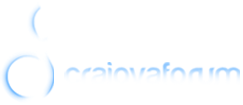





 Raspunde cu citat
Raspunde cu citat








